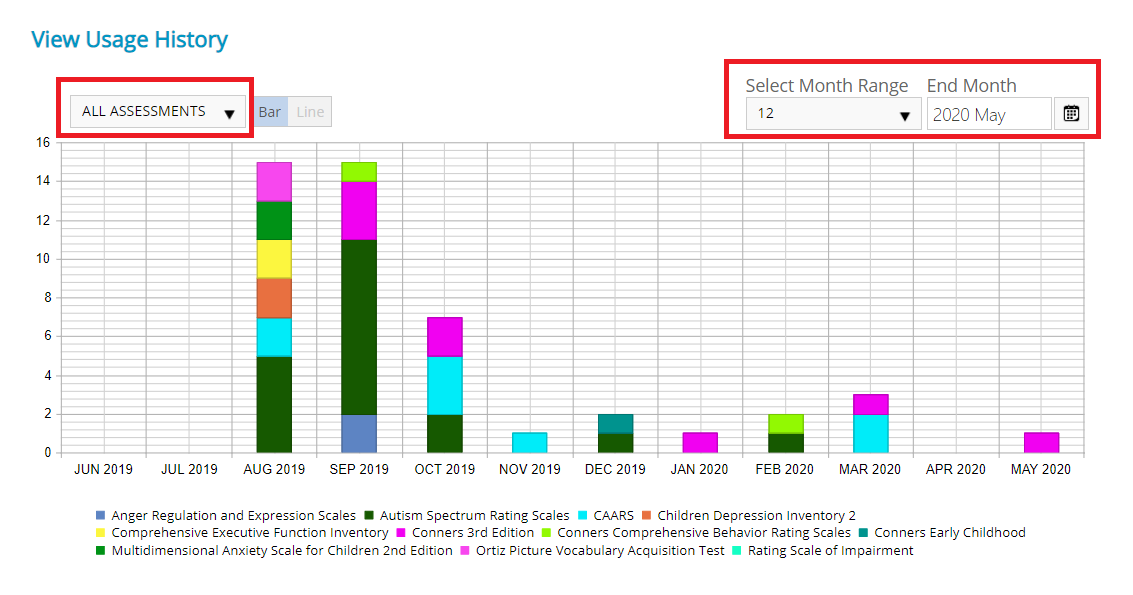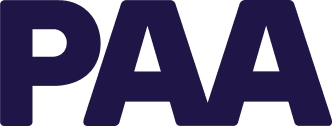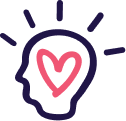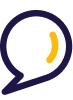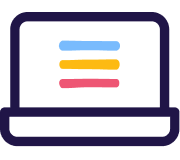How to view your usage history
You can view your usage history for all the assessments you have access to. You are also able to view how many uses were consumed during a specific time period.
To view usage history
- Click Manage Inventory > View Usage History in the left menu.The View Usage History page appears.
- The default is to show you how many users were consumed per month within the current year. To change the time period that is displayed, select a range of months (1-12) in the Select Month Range drop-down menu. Then select the end month for this range from the End Month drop-down menu.
- The default is to show usage for all assessments. To view usage of a specific assessment, select it from the ALL ASSESSMENTS drop-down menu.
ALL ASSESSMENTS drop down-menu
To view usage of a specific assessment, select it from this drop-down menu.
Select Month Range drop-down menu
Selecting a time period for product usage
The default display for product usage is to show the usage over the previous 12 months. However you can change this using the tow drop-down menus.
To select a different time period
- Click the Select number of months to view drop-down menu.
- Select a figure between 1-12.
- Click the Ending on calendar icon.
- Select the month and year that you want to view usage until.
- Click OK.
The chart and table changes to show the relevant data within the time period you selected.